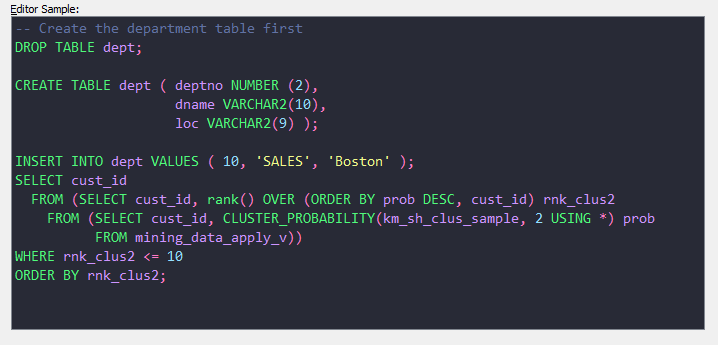§Oracle SQL Developer
§Installation
Unfortunately Oracle doesn't make it easy to import a new colour scheme into SQL Developer, thus a little bit of hacking is required.
-
Close SQL Developer. This is important. If you modify the scheme file while SQL Developer is open, your changes won't be saved.
-
Locate file
dtcache.xmlin the SQL Developer's settings directory.
Windows:
%APPDATA%\SQL Developer\systemn.n.n.n.n.n\o.ide.n.n.n.n.n.n.n
Example:
C:\Users\dracula\AppData\Roaming\SQL Developer\system3.2.20.09.87\o.ide.11.1.1.4.37.59.48
Linux or Mac OS X:
~/.sqldeveloper/systemn.n.n.n.n.n/o.ide.n.n.n.n.n.n.n
Example:
~/.sqldeveloper/system19.1.0.094.2042/o.ide.13.0.0.1.42.170225.201
- Locate
<schemeMap>tag inside dtcache.xml file. Insert the content of the color scheme file Dracula.xml inside<schemeMap>alongside the other colour schemes. Be careful not to break the XML.

-
Launch SQL Developer. Navigate to menu Tools->Preferences, then select item Code Editor -> PL/SQL Syntax Colors in the left pane.
-
Select theme in the "Scheme" drop down list on the top.

See original instructions providing by Ozmoroz