Subscribe to the RSS Feed.
Aesthetically pleasing, Dracula PRO is a color scheme and UI theme tailored for programming.
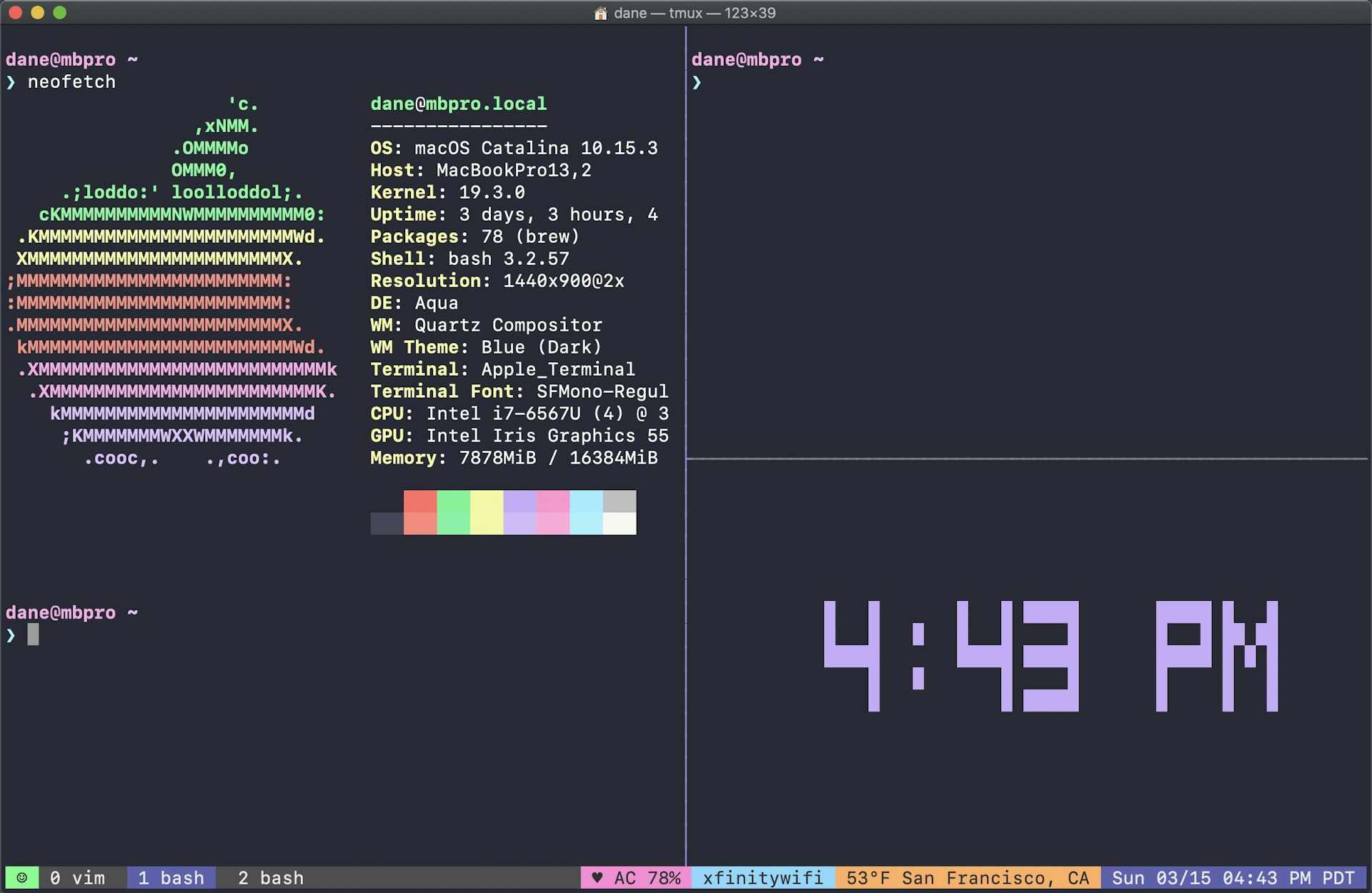
If you are a tpm user, you can install the theme and keep up to date by adding the following to your .tmux.conf file:
set -g @plugin 'dracula/tmux'
Add any configuration options below this line in your tmux config.
If you're using home-manager, an example config would look similar to this:
Then run home-manager switch, the Activating theme section doesn't apply here.
programs.tmux = { enable = true; clock24 = true; plugins = with pkgs.tmuxPlugins; [ sensible yank { plugin = dracula; extraConfig = '' set -g @dracula-show-battery false set -g @dracula-show-powerline true set -g @dracula-refresh-rate 10 ''; } ]; extraConfig = '' set -g mouse on ''; };
run -b '~/.tmux/plugins/tpm/tpm' is at the bottom of your .tmux.confprefix + I (default prefix is ctrl+b)To enable plugins set up the @dracula-plugins option in you .tmux.conf file, separate plugin by space.
The order that you define the plugins will be the order on the status bar left to right.
# available plugins: battery, cpu-usage, git, gpu-usage, ram-usage, tmux-ram-usage, network, network-bandwidth, network-ping, ssh-session, attached-clients, network-vpn, weather, time, mpc, spotify-tui, kubernetes-context, synchronize-panes set -g @dracula-plugins "cpu-usage gpu-usage ram-usage"
For each plugin is possible to customize background and foreground colors
# available colors: white, gray, dark_gray, light_purple, dark_purple, cyan, green, orange, red, pink, yellow # set -g @dracula-[plugin-name]-colors "[background] [foreground]" set -g @dracula-cpu-usage-colors "pink dark_gray"
Enable powerline symbols
set -g @dracula-show-powerline true
Switch powerline symbols
# for left set -g @dracula-show-left-sep # for right symbol (can set any symbol you like as separator) set -g @dracula-show-right-sep
Enable window flags
set -g @dracula-show-flags true
Adjust the refresh rate for the status bar
# the default is 5, it can accept any number set -g @dracula-refresh-rate 5
Switch the left smiley icon
# it can accept `hostname` (full hostname), `session`, `shortname` (short name), `smiley`, `window`, or any character. set -g @dracula-show-left-icon session
Add padding to the left smiley icon
# default is 1, it can accept any number and 0 disables padding. set -g @dracula-left-icon-padding 1
Enable high contrast pane border
set -g @dracula-border-contrast true
Hide empty plugins
set -g @dracula-show-empty-plugins false
Customize label
set -g @dracula-cpu-usage-label "CPU"
Show system load average instead of CPU usage percentage (default)
set -g @dracula-cpu-display-load true
CPU usage percentage (default) - in percentage (output: %) Load average – is the average system load calculated over a given period of time of 1, 5 and 15 minutes (output: x.x x.x x.x)
Customize label
set -g @dracula-battery-label "Battery"
Note, currently only the Linux NVIDIA Proprietary drivers are supported. Nouveau and AMD Graphics Cards support are still under development.
Customize label
set -g @dracula-gpu-usage-label "GPU"
Customize label
set -g @dracula-ram-usage-label "RAM"
Customize label
set -g @dracula-tmux-ram-usage-label "MEM"
You can configure which network interface you want to view the bandwidth,
Displaying of the interface name, The interval between each bandwidth update.
The most common interfaces name are eth0 for a wired connection and wlan0 for a wireless connection.
set -g @dracula-network-bandwidth eth0 set -g @dracula-network-bandwidth-interval 0 set -g @dracula-network-bandwidth-show-interface true
You can configure which server (hostname, IP) you want to ping and at which rate (in seconds). Default is google.com at every 5 seconds.
set -g @dracula-ping-server "google.com" set -g @dracula-ping-rate 5
Show SSH session port
set -g @dracula-show-ssh-session-port true
Disable timezone
set -g @dracula-show-timezone false
Swap date to day/month
set -g @dracula-day-month true
Enable military time
set -g @dracula-military-time true
Set custom time format e.g (2023-01-01 14:00)
set -g @dracula-time-format "%F %R"
See [this page] for other format symbols.
Hide details of git changes
set -g @dracula-git-disable-status true
Set symbol to use for when branch is up to date with HEAD
# default is ✓. Avoid using non unicode characters that bash uses like $, * and ! set -g @dracula-git-show-current-symbol ✓
Set symbol to use for when branch diverges from HEAD
# default is unicode !. Avoid bash special characters set -g @dracula-git-show-diff-symbol !
Set symbol or message to use when the current pane has no git repo
# default is unicode no message set -g @dracula-git-no-repo-message ""
Hide untracked files from being displayed as local changes
# default is false set -g @dracula-git-no-untracked-files true
Show remote tracking branch together with diverge/sync state
# default is false set -g @dracula-git-show-remote-status true
Hide details of hg changes
set -g @dracula-hg-disable-status true
Set symbol to use for when branch is up to date with HEAD
#default is ✓.Avoid using non unicode characters that bash uses like $, * and ! set -g @dracula-hg-show-current-symbol ✓
Set symbol to use for when branch diverges from HEAD
#default is unicode !.Avoid bash special characters set -g @dracula-hg-show-diff-symbol !
Set symbol or message to use when the current pane has no hg repo
#default is unicode no message set -g @dracula-hg-no-repo-message ""
Hide untracked files from being displayed as local changes
#default is false set -g @dracula-hg-no-untracked-files false
Switch from default fahrenheit to celsius
set -g @dracula-show-fahrenheit false
Set your location manually
set -g @dracula-fixed-location "Some City"
Hide your location
set -g @dracula-show-location false
Customize label
set -g @dracula-synchronize-panes-label "Sync"
Set the minimum number of clients to show (otherwise, show nothing)
set -g @dracula-clients-minimum 1
Set the label when there is one client, or more than one client
set -g @dracula-clients-singular client set -g @dracula-clients-plural clients
Add prefix label before the context
set -g @dracula-kubernetes-context-label "Some Label"
Hide user from the context string
set -g @dracula-kubernetes-hide-user true
Hide ARN (show only cluster name) - Available for EKS only (only available for cluster names that are ARNs)
set -g @dracula-kubernetes-eks-hide-arn true
Extract the account as a prefix to the cluster name - Available for EKS only (only available for cluster names that are ARNs)
set -g @dracula-kubernetes-eks-extract-account true
#### continuum options
Set the output mode. Options are:
- **countdown**: Show a T- countdown to the next save (default)
- **time**: Show the time since the last save
- **alert**: Hide output if no save has been performed recently
- **interval**: Show the continuum save interval
```bash
set -g @dracula-continuum-mode countdown
Show if the last save was performed less than 60 seconds ago (default threshold is 15 seconds)
set -g @dracula-continuum-time-threshold 60