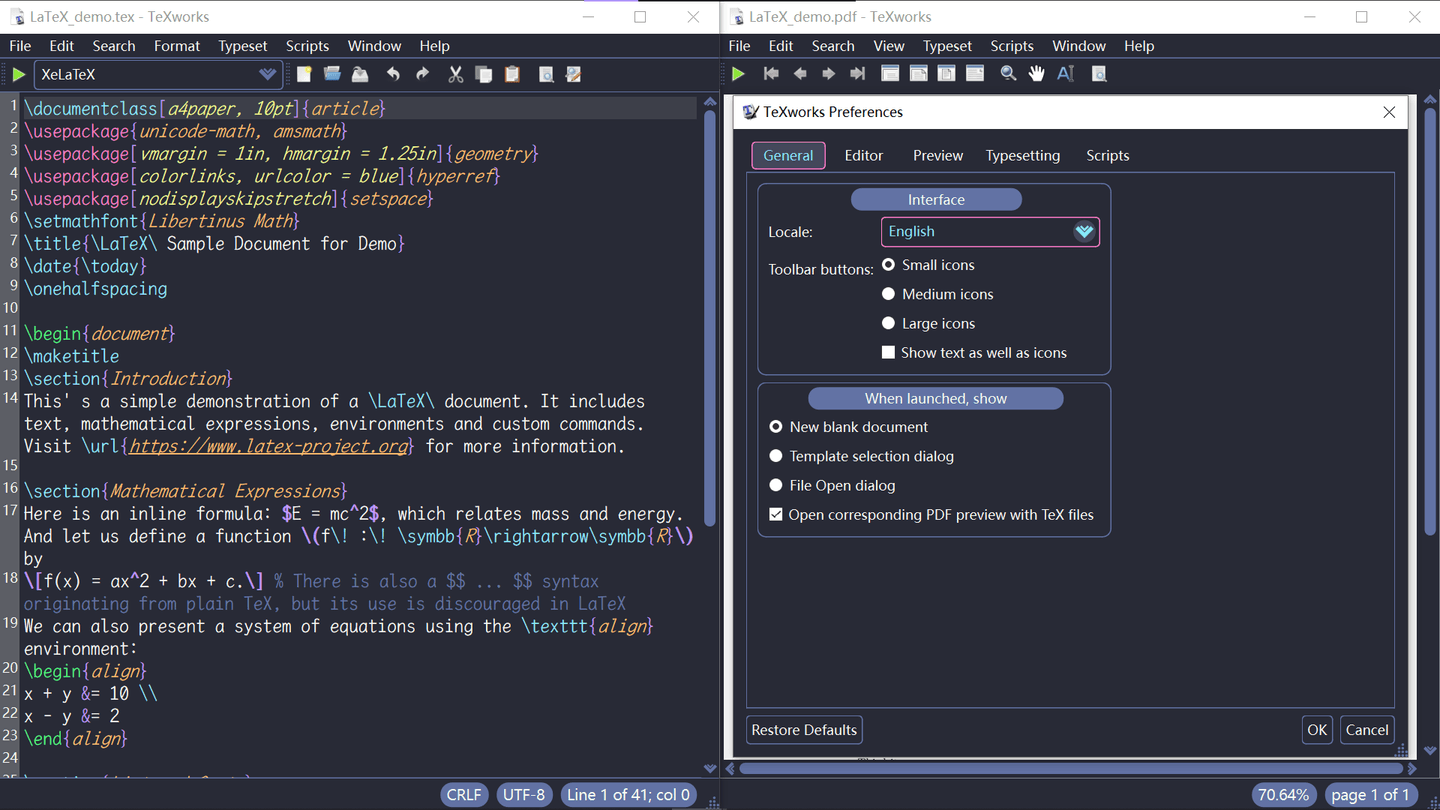§TeXworks
👉中文版
§Install using Git
If you are a git user, you can install the theme and keep up to date by cloning the repo:
git clone https://github.com/dracula/texworks.git
§Install manually
Download using the GitHub .zip download option and unzip them.
§Activating theme
-
Extract
syntax-patterns.txt(syntax highlighting settings),theme.css(QSS configuration), and thesrcfolder (icon assets), which are the necessary theme files -
Find TeXworks' resource directory
<Resources>.
ℹ️ Note A
You can open TeXworks editor if you don't know where the resource directory is:Help->Settings and Resources...->Resources
- Move the aforementioned three to
<Resources>/configuration:
mv syntax-patterns.txt theme.css src "<Resources>/configuration"
ℹ️ Note B
syntax-patterns.txtcan not be renamed or put on other paths! Its eponymous file already exists in<Resources>/configuration. This is the default file. You'd better back up the default file before overwriting.
- Every time you open TeXworks by following the operations below, Dracula theme can be successfully enabled!
<YourTeXworksPath>/texworks -stylesheet "<Resources>/configuration/theme.css"
ℹ️ Note C
theme.cssandsrccan be renamed or have their storage paths changed as long as the path changes are correct. If you decide to do so, don't forget that all the icon paths in the renamed .css file need to be changed as well.
§Advanced configuration (optionally)
If you find it inconvenient to manually add the optional -stylesheet argument every time you launch TeXworks from the command line, you can follow the steps below for a more permanent solution.
❗ Caution
If you plan to modify global settings, make sure to back up any relevant files beforehand!
-
Windows
Right-click on TeXworks' shortcut file and select
Properties. Then update the content in theTargetinput field to:<YourTeXworksPath>\texworks.exe -stylesheet "<Resources>\configuration\theme.css"This ensures that the theme is applied every time you launch TeXworks via the shortcut. However, opening .tex files directly will still require modifying the global settings.
To do this, you need to run the
Registry Editoras anadministratorand modify the registry entry for your TeX distribution (usually located underComputer\HKEY_CLASSES_ROOT).The following structure shows the example path for MiKTeX:
MiKTeX.tex.2.9 ├── DefaultIcon └── shell └── open └── commandNavigate to the registry key:
Computer\HKEY_CLASSES_ROOT\MiKTeX.tex.2.9\shell\open\commandEdit or create a new string value (type: REG_SZ) and set its data to:
<YourTeXworksPath>\miktex-texworks.exe -stylesheet "<Resources>\configuration\theme.css" "%1"After completing these steps, the theme will be enabled globally for TeXworks. You can similarly apply these global settings to other file types such as .pdf and .bib files by performing the same modification on their corresponding registry keys (e.g.
MiKTeX.pdf.2.9andMiKTeX.bib.2.9). -
Linux or macOS:
To launch TeXworks in the theme by default, you can create an alias in your shell configuration file (e.g.
.bashrc,.zshrc, or.profileon macOS):alias texworks='texworks -stylesheet "/path/to/darkbg.css"'After saving the changes, reload your shell configuration with
source ~/.bashrc # or the respective fileand the alias will be ready to use.