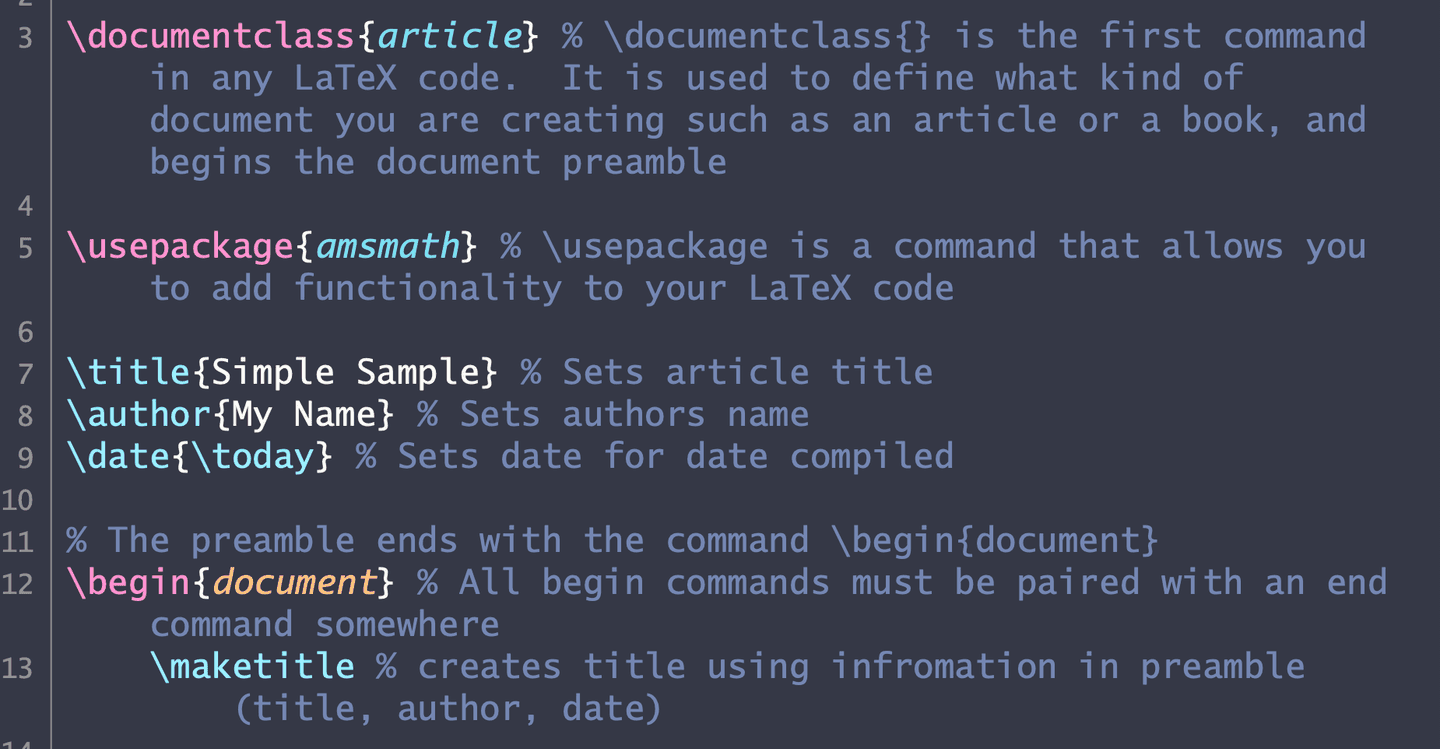§Textastic (macOS & iPadOS)
§Install manually
§macOS
- Download using the GitHub .zip download option and unzip them.
- Copy Dracula.tmTheme to clipboard
- Open Textastic
- Click Textasic Menu next to Apple logo
- Select Show Customization Folder under Customizations. This should open the folder for customizing Textastic
- Paste file into folder
- Restart Textastic
- Open preferences
- Select themes and select Dracula
- All done!!
§iPadOS
- Download using the GitHub .zip download option and unzip them.
- Copy Dracula.tmTheme to clipboard
- Open Textastic
- Go to the Local Files root folder
- Tap the + button in the toolbar below
- Choose Folder and enter #Textastic as the Folder Name (NOTE this is case sensitive!!)
- Tap Done
- Tap the + button
- Select import
- Select #Textastic and click done
- Select import files and navigate to the location of the unzipped folder
- Restart Textastic app
- Under code editor in settings, select Dracula
- All done!!