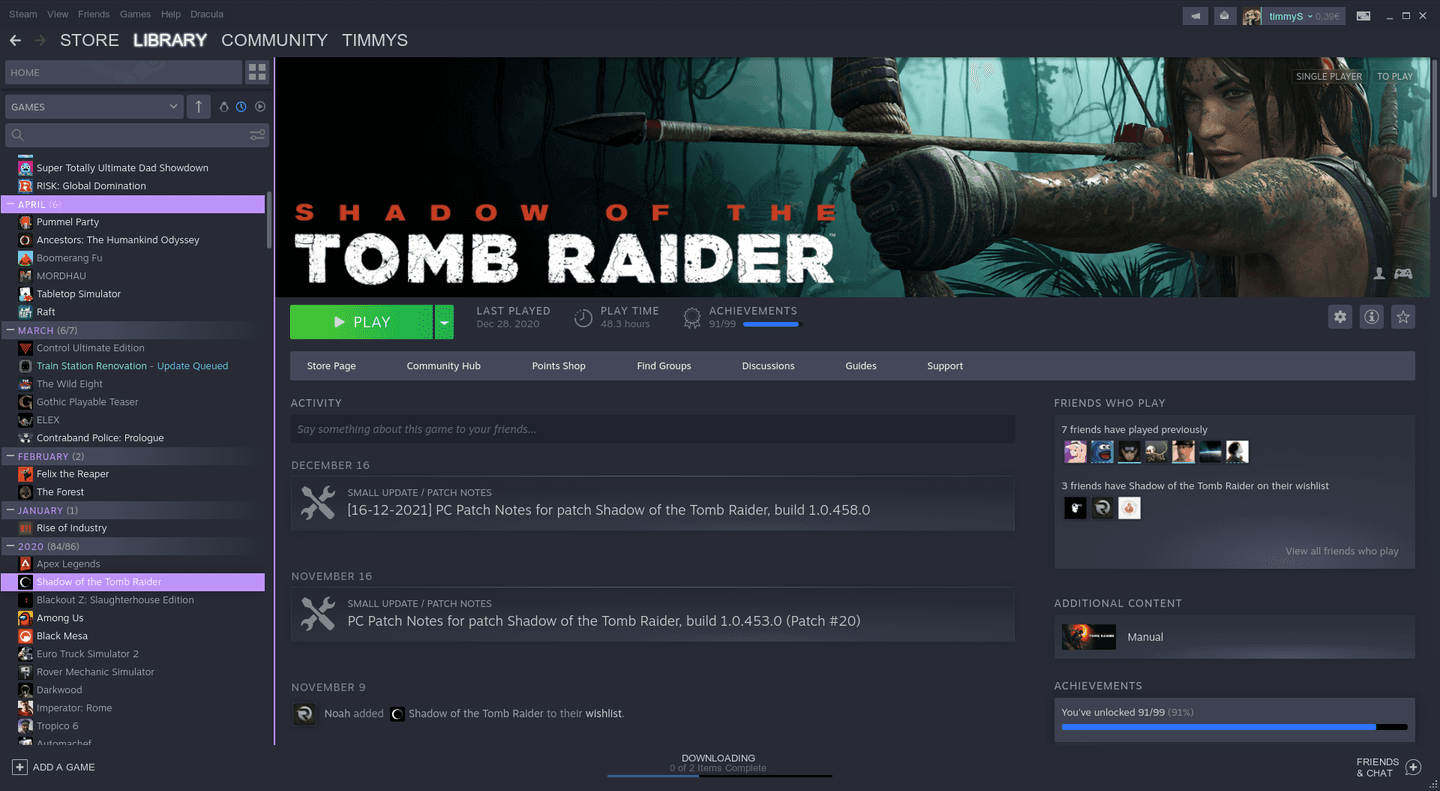§Steam
⚠️ Attention: Steam (the platform) no longer supports themes, and this repository no longer has active maintainers. So it's just a search and reference theme.
§There is a "basic" and a "extended" version of this theme.
To install the extended version first install the basic version and proceed then with the extended version.
§Basic installation
§Linux
If you use the best OS available, the installation can be very easy. Please check beforehand, if the mentioned Steam folder is existing (it should be on every distribution, but you can never be sure). Use the terminal, Luke:
cd ~/.local/share/Steam/skins/ && git clone https://github.com/dracula/steam.git 'Dracula'- open Steam and go to
Steam -> Settings -> Preferencesand open the sectionInterface - select the skin
Draculaand restart Steam, done!
§Windows
- download or clone this repository
- extract (if downloaded compressed)
- move the extracted folder into your Steam skin folder (which is in the Steam base folder)
default location:C:\Program Files (x86)\Steam\Skins - open Steam and go to
Steam -> Settings -> Preferencesand open the sectionInterface - select the skin
Draculaand restart Steam, done!
§Mac
- download or clone the repository
- extract (if downloaded compressed)
- open
Finderand pressCMD + Shift + G - type in
~/Library/Application Support/Steam/Steam.AppBundle/Steam/Contents/MacOS/skins - move the extracted folder into this folder
- open Steam and go to
Steam -> Settings -> Preferencesand open the sectionInterface - select the skin
Draculaor and restart Steam, done!
§Homebrew
Easily install from dracula/homebrew-install:
brew tap dracula/install
brew install --cask dracula-steam
§Extended Installation
Steam decided to make it harder to customize the library with new layout introduced in late 2019.
To customize the library now, you have to alter a specific .css file that's get changed back after every restart.
We can prevent this by starting steam with the start option -noverifyfiles enabled.
After a steam update you have to redo the following install instructions.
§Linux
- execute
install.shto move the custom css files into the right folder - if you start Steam per autostart, check how to alter the autostart instructions in your distro and add the start option
-noverifyfiles
§Windows
- execute
install.batto move the custom css files into the right folder - if you don't have autostart enabled, ignore these next steps
- press Win + R, type
regeditand press Enter - navigate to
HKEY_CURRENT_USER\Software\Microsoft\Windows\CurrentVersion\Runwhere you should see a key of type REG_SZ named Steam - double click the key, and add
-noverifyfilesto the end
- press Win + R, type
- modify your Steam shortcuts by right-clicking them, going to properties, and in the Target field add
-noverifyfiles
§Other OS & Manual installation
- in
Steam/steamui/cssrename1010.csstosteam1010.cssandlibrary.csstosteamlibrary.css - move all .css files from the skin folder (
skins/dracula/css) into the css folder of steam (steam/steamui/css) - if you start Steam per autostart, check how to alter the autostart instructions in your OS and add the start option
-noverifyfiles