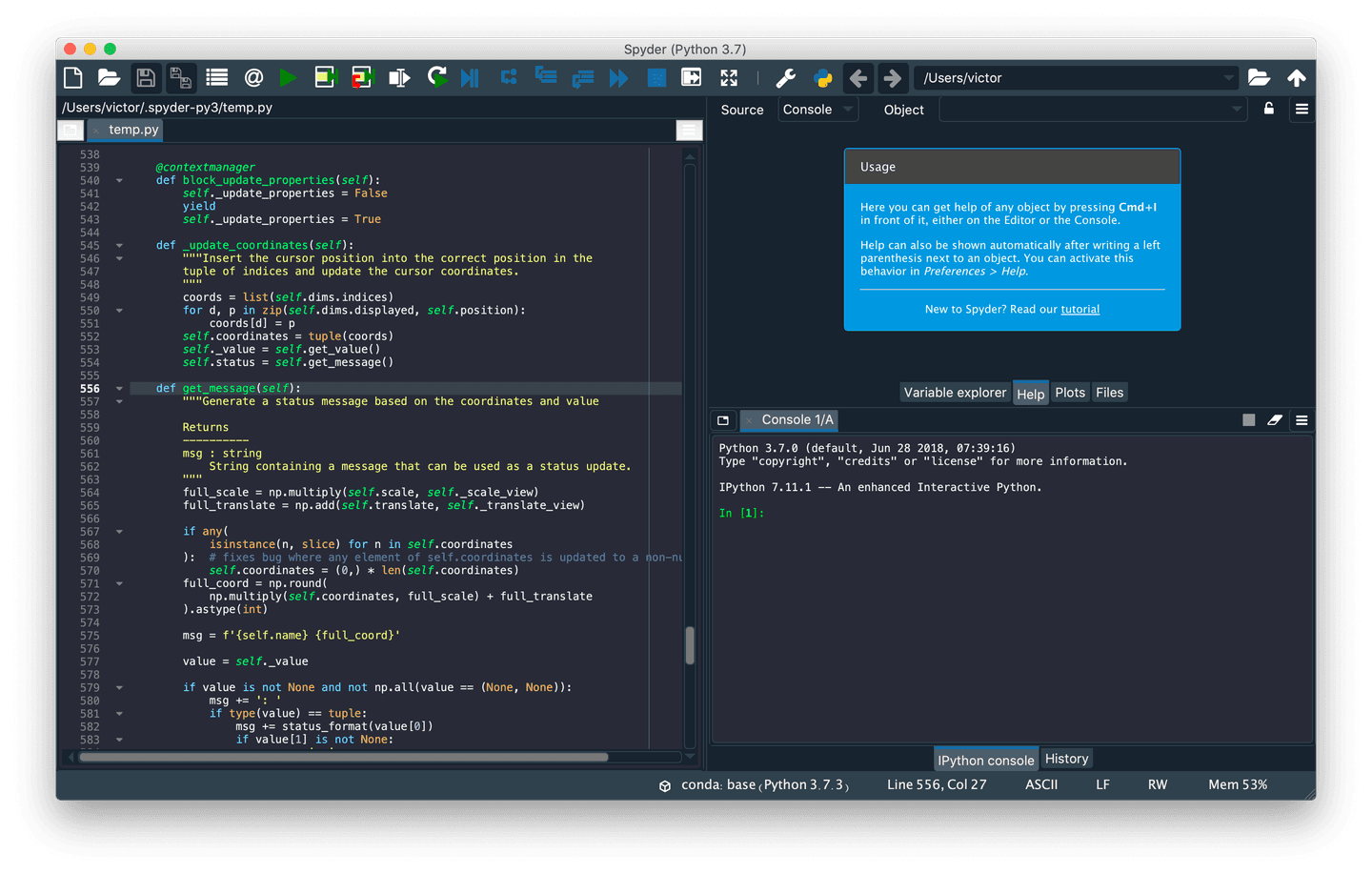§Spyder
§Install using Git
If you are a git user, you can install the theme and keep up to date by cloning the repo:
git clone https://github.com/dracula/spyder-ide.git
§Install manually
Download using the GitHub .zip download option and unzip them.
§Activating theme
For Spyder 4.0.x
-
With Spyder closed, open
~/.spyder-py3/spyder.ini -
Find the
[appearance]section. Adddraculato the names variable. For example:... [appearance] ... names = ['emacs', 'idle', 'monokai', 'pydev', 'scintilla', 'solarized/dark', 'solarized/light', 'spyder', 'spyder/dark', 'tomorrow', 'zenburn', 'dracula'] -
Append the contents of
dracula.ini(or the following) from this repo to the end of the[appearance]section.dracula/name = Dracula dracula/background = #282a36 dracula/currentline = #3a424a dracula/currentcell = #292d3e dracula/occurrence = #3a424a dracula/ctrlclick = #ff79c6 dracula/sideareas = #282a36 dracula/matched_p = #50fa7b dracula/unmatched_p = #ff5555 dracula/normal = ('#f8f8f2', False, False) dracula/keyword = ('#8be9fd', False, False) dracula/builtin = ('#fab16c', False, False) dracula/definition = ('#50fa7b', False, False) dracula/comment = ('#6272a4', False, False) dracula/string = ('#f1fa8c', False, False) dracula/number = ('#bd93f9', False, False) dracula/instance = ('#50fa7b', False, True) -
The new color scheme will be available in the
Preferences->Appearance->Syntax highlighting theme