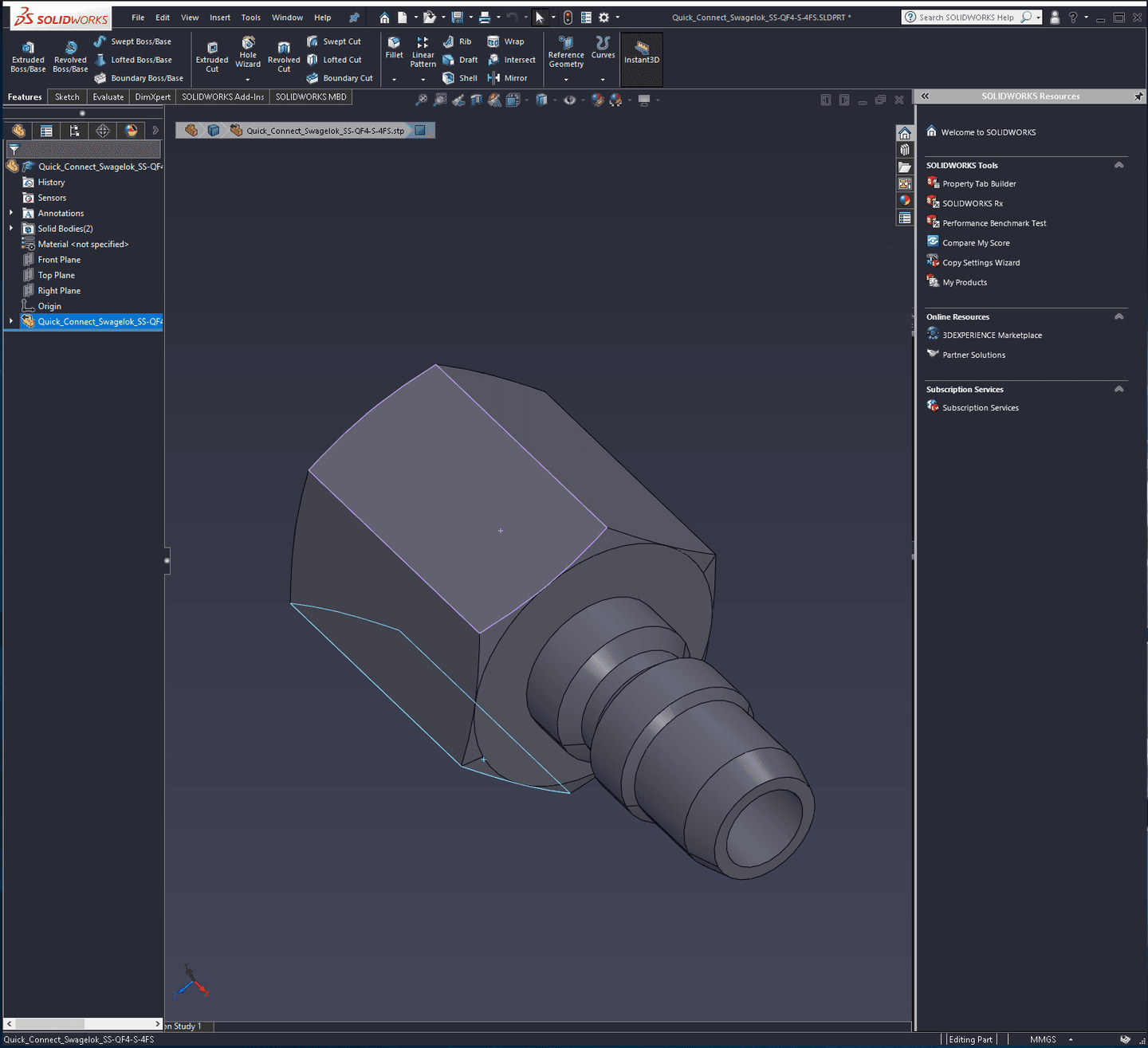§SolidWorks
§Install using Git
If you are a git user, you can install the theme and keep up to date by cloning the repo:
git clone https://github.com/dracula/solidworks.git
§Install manually
Download using the GitHub .zip download option and unzip them.
§Activating theme
To install this you will need a unix-like terminal with access to vim. I have
tested this on MSYS2. The scripts also assume the C: drive is mounted at
/c/, which is true for MSYS2.
Because override_background.sh crudely edits DLLs, it could cause SolidWorks
to crash or become unstable. If you experience problems, replace the relevant
DLLs with the backups created in solidworks-filebackup.
- Execute
override_background.shfrom a unix-like terminal - Load
dracula.sldregwith the SolidWorks Copy Settings Wizard. Note that if you have already added custom themes, you will need to delete them first or modify the number of themes indracula.sldreg - Activate the theme in SolidWorks by navigating to Tools->Options->Colors, and setting the options Background: Dark and Current color scheme: Dracula
- Boom! It's working