§QBittorrent
§Application Theme (Client)
- Download .qbtheme using the raw .qbtheme download option.
- Enable theme selection from menu: Tools -> Preferences -> Behaviour -> Interface -> Use custom UI Theme.
- In 'UI Theme file', click on the file icon and select your '.qbtheme' file.
- Restart qBittorrent to apply the theme.
§Troubleshooting for Microsoft Windows
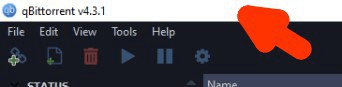
In Windows, the qBittorrent application flashes white when reopened after being minimized, and also, the title bar isn't light-themed. This problem exists because the app is non-native. It opens a white canvas before the rendering engine is active.
In order to fix this issue:
Method 1. Change "Title bars and window borders" on Windows 10 Color Setting
Method 2. Use the Registry key on Windows 10, click here. (Successful on Windows 11)
Method 3. Use the MicaForEveryone (Windows 11 only)
§WebUI Theme (Server)

- Clone the repository:
cd /opt git clone https://github.com/dracula/qbittorrent.git chmod -R 777 qbittorrent - Enable theme selection from menu: → Tools → Options → Web UI → Use alternative Web UI.
- In the 'Files locations' bar, you should type
/opt/qbittorrent/webui.
