Subscribe to the RSS Feed.
Aesthetically pleasing, Dracula PRO is a color scheme and UI theme tailored for programming.
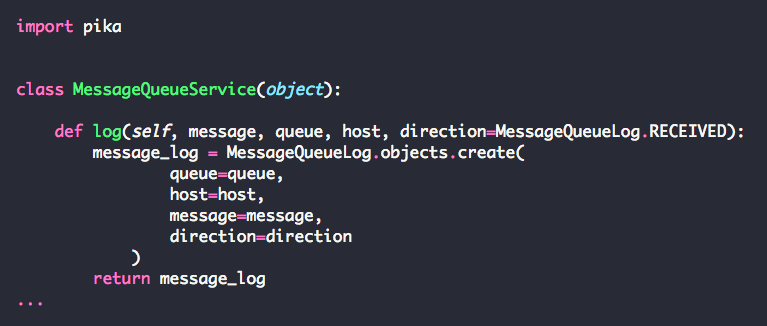
If you are a git user, you can install the theme and keep up to date by cloning the repo:
git clone https://github.com/dracula/pygments.git
Download using the GitHub .zip download option and unzip them.
You can generate the CSS stylesheet (also included in this repository) by using the included dracula.py file and the Pygments Command Line Interface:
Download Pygments on your machine
Check install location by attempting to install again (may vary depending on Python setup, e.g., Anaconda) by running.
pip install Pygments
Which will return:
Requirement already satisfied: Pygments in /path/to/pygments
Therefore:
~/anaconda3/lib/python3.x/site-packages/pygments/usr/local/lib/python3.x/dist-packages/pygmentsCopy dracula.py into the styles folder.
Run the following command on your terminal:
pygmentize -S dracula -f html > dracula.css
To use with iPython:
Run iPython on your Terminal of choice.
ipython
To create the blank configuration files, run:
ipython profile create [profilename]
If you leave out the profile name, the files will be created for the default profile. These will typically be located in ~/.ipython/profile_default/, and will be named ipython_config.py.
Open ipython_config.py file and append the following:
c = get_config() c.TerminalInteractiveShell.highlighting_style = "dracula" c.TerminalInteractiveShell.true_color = True
