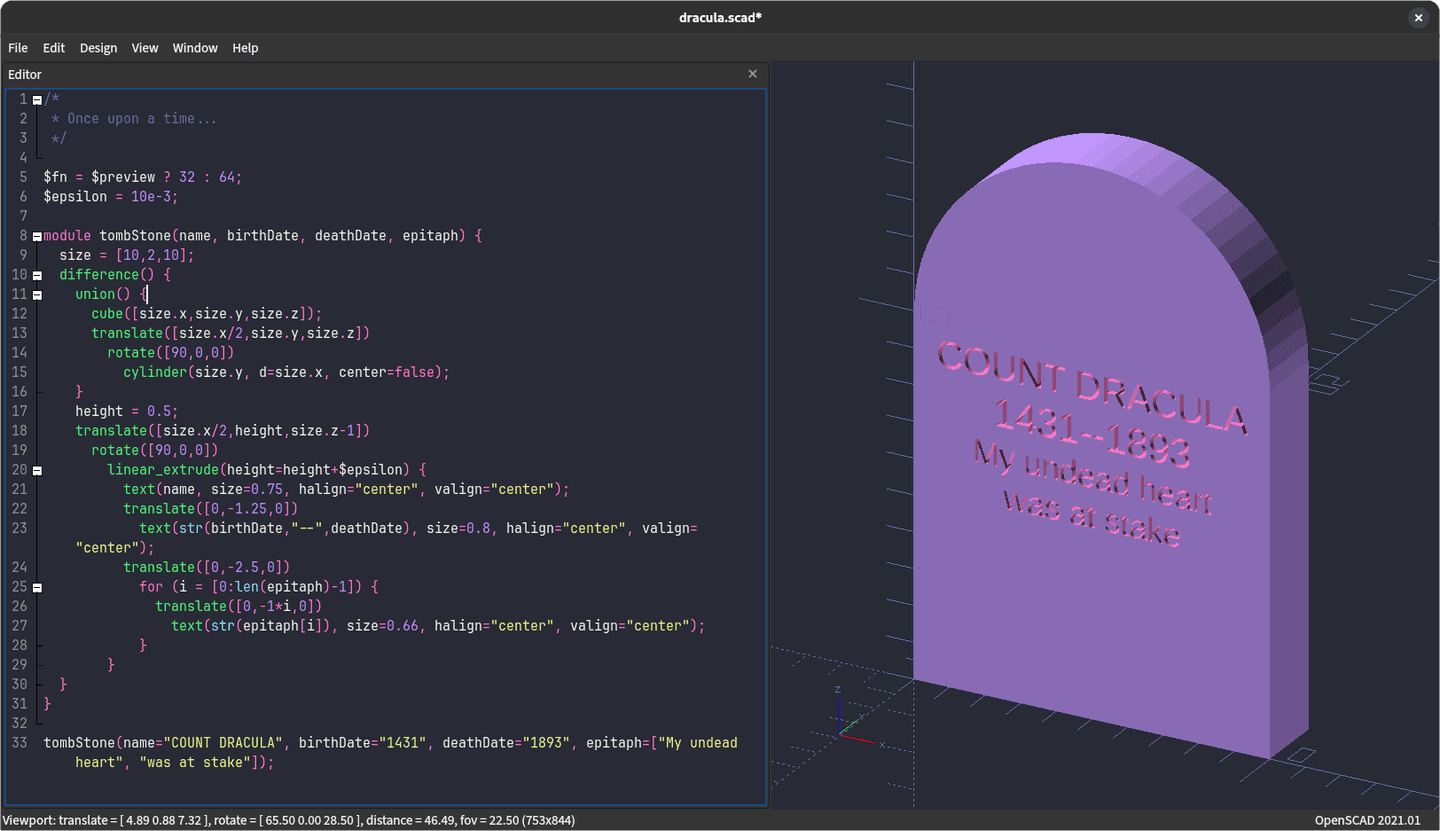§OpenSCAD
§Install using Git
-
Clone the
OpenSCADrepository:git clone https://github.com/dracula/openscad.git -
Move into the cloned repository:
Linux & Mac:
cd ./openscadWindows
Set-Location -Path ".\openscad" -
Create the directories
OpenSCAD/color-schemes/editorandOpenSCAD/color-schemes/renderin the application's config directory if they do not exist.Linux:
mkdir -p $HOME/.config/OpenSCAD/color-schemes/editor $HOME/.config/OpenSCAD/color-schemes/renderMac:
mkdir -p $HOME/Library/Application Support/OpenSCAD/color-schemes/editor $HOME/Library/Application Support/OpenSCAD/color-schemes/renderWindows:
New-Item -Path "C:\Users\$env:username\AppData\Local\OpenSCAD\color-schemes\editor" -ItemType Directory New-Item -Path "C:\Users\$env:username\AppData\Local\OpenSCAD\color-schemes\render" -ItemType Directory -
Finally, create two symbolic links from the local repository to OpenSCAD’s editor and render folders:
Linux:
ln -s $PWD/dracula.json $HOME/.config/OpenSCAD/color-schemes/editor ln -s $PWD/transylvania.json $HOME/.config/OpenSCAD/color-schemes/renderMac:
ln -s $PWD/dracula.json $HOME/Library/Application Support/OpenSCAD/color-schemes/editor ln -s $PWD/transylvania.json $HOME/Library/Application Support/OpenSCAD/color-schemes/renderWindows:
New-Item -Path "$pwd\dracula.json" -ItemType SymbolicLink -Value "C:\Users\$env:username\AppData\Local\OpenSCAD\color-schemes\editor" New-Item -Path "$pwd\transylvania.json" -ItemType SymbolicLink -Value "C:\Users\$env:username\AppData\Local\OpenSCAD\color-schemes\render"
§Install manually
-
Download the
OpenSCADarchive and extract it. -
Linux: Create the directories
OpenSCAD/color-schemes/editorandOpenSCAD/color-schemes/renderif it does not exist in$HOME/.config/.Mac: Create the directories
OpenSCAD/color-schemes/editorandOpenSCAD/color-schemes/renderif it does not exist in$HOME/Library/Application Support/.Windows: Create the directories
OpenSCAD/color-schemes/editorandOpenSCAD/color-schemes/renderif it does not exist inC:\Users\$env:username\AppData\Local\. -
Move the
dracula.jsonfile from the extracted archive to OpenSCAD’seditorfolder, andtransylvania.jsonto OpenSCAD’srenderfolder.
§Activating theme
- Navigate to
OpenSCAD -> Edit -> Preferences. - Select
3D View -> Color scheme -> Transylvaniaas the render theme. - Select
Editor -> Color syntax highlighting -> Draculaas the editor theme.