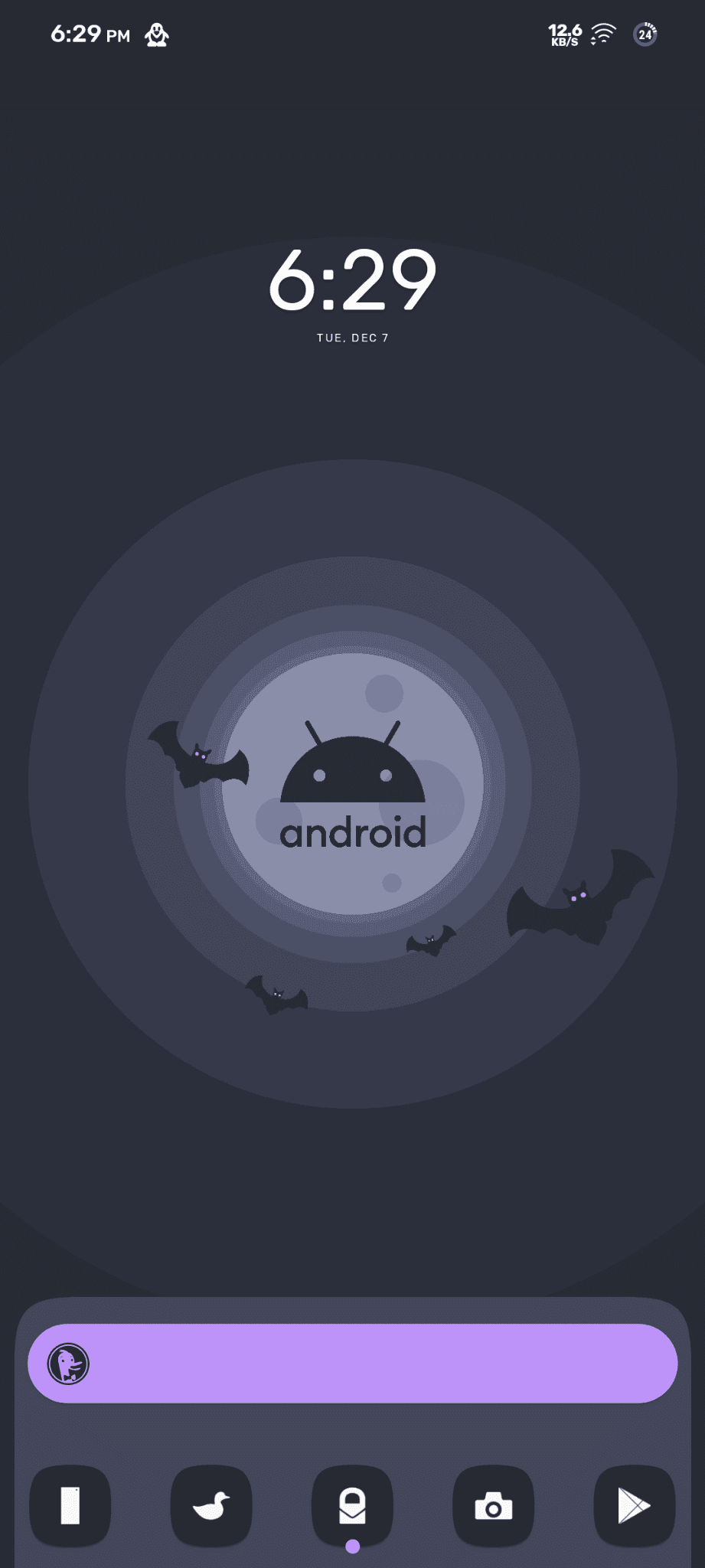§Nova Launcher
§Install using Git
If you are a git user, you can install the theme and keep up to date by cloning the repo:
git clone https://github.com/dracula/nova-launcher.git
§Install manually
Download using the GitHub .zip download option and unzip them.
§Activating theme
Warning This will override your custom layout. So, be sure to backup your custom layout.
First Install Charcoal Icon Pack
- Goto Nova Settings -> Backup & Restore -> Restore backup
- Navigate to ".novabackup" file, [It's your choice to apply 'with' or 'without' layout] (Inside "extracted folder -> dracula") and select it.
- Now, set the given wallpaper to your home and lockscreen.
- Boom! It's beeeeautiful!
§Wanna Save your layout? DIY!
Step by step instruction to change the color scheme of nova launcher to dracula.
Your setup will be "kinda" incomplete without a perfect background and a icon pack with the same color scheme (Both of them are given. 😉)
§Home Screen
Search Bar Style
- Search bar style - Bar Color - Advanced
- Set the hex code to
#bd93f9
Indicator Color
- Indicator color - Advanced
- Set the hex code to
#bd93f9
Dock (If enabled)
- Dock - Dock Background - Advanced
- Set the hex code to
#44475a
§App Drawer
Background Color
- Background color - Advanced
- Set the hex code to
#44475a
Scroll accent color
- Scroll cccent color - Advanced
- Set the hex code to
#bd93f9
§Folders
Window style
- Window style - Background color - Advanced
- Set the hex code to
#6272a4
Folder Icon Appearance
- Folder icon appearance - Color - Advanced
- Set the hex code to
#bd93f9
§Search
Background Color
- Background color - Advanced
- Set the hex code to
#bd93f9
[Desktop search bar is already set.]
Drawer Search Bar
- Drawer search bar - Bar color - Advanced
- Set the hex code to
#bd93f9
§Night Mode
- Turn On Night Mode and unselect all the options on the ' use dark theme on ' section.
§Notification Badges
- Notification badges - Choose a style
- Choose ' Numeric Dots '
Presets
-
Choose Custom
-
Turn off ' match icon color '
-
Colors - Border - Advanced
-
Set the hex code to
#bd93f9 -
Color - Border - Badge
-
Set the hex code to
#bd93f9 -
Color - Border - Text
-
Set the hex code to
#ffffff
Congrats! You have changed your nova launcher's color scheme to 'Dracula'.