Subscribe to the RSS Feed.
Aesthetically pleasing, Dracula PRO is a color scheme and UI theme tailored for programming.
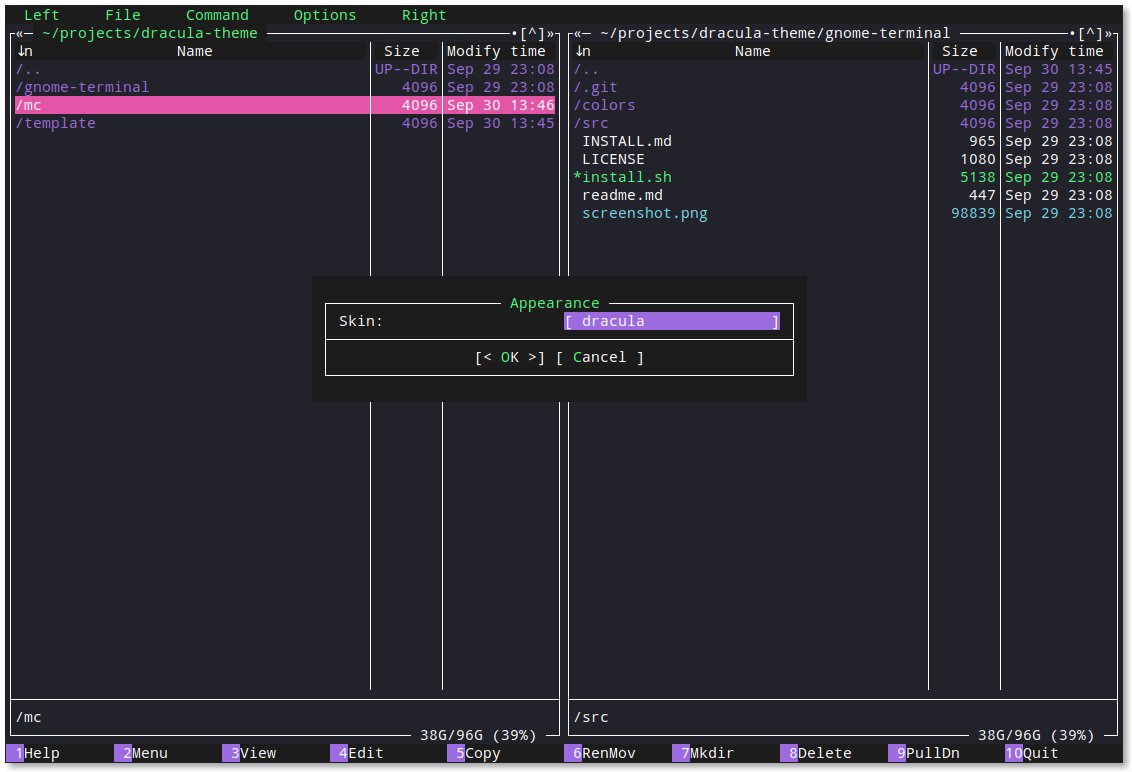
The mc Dracula theme comes in two flavors, an 8/16 color option (dracula.ini) and a 256 color option (dracula256.ini). The 8/16 color version is entirely dependent on having installed the relevant dracula theme for your terminal too as it uses the color palette fixed by your terminal.
See iTerm and Gnome Terminal themes for example.
The 256 color version can be used independently of any terminal color scheme but is not as true to the Dracula theme.
If you are a git user, you can install the theme and keep up to date by cloning the repo:
# clone anywhere you like, but adjust paths as needed
mkdir ~/dracula-theme && cd ~/dracula-theme
git clone https://github.com/dracula/midnight-commander.git
mkdir -p ~/.local/share/mc/skins && cd ~/.local/share/mc/skins
ln -s ~/dracula-theme/midnight-commander/skins/dracula.ini
ln -s ~/dracula-theme/midnight-commander/skins/dracula256.ini
For 8/16 colors; download the latest raw file and save it as ~/.local/share/mc/skins/dracula.ini
For 256 colors; download the latest raw file and save it as ~/.local/share/mc/skins/dracula256.ini
Update your mc settings..
Option 1: edit ~/.config/mc/ini and add skin=dracula to the [Midnight-Commander] section..
[Midnight-Commander]
# for 8/16 color..
skin=dracula
# for 256 color..
skin=dracula256
Option 2: choose the skin through the mc UI with F9 > Options > Appearance
Option 3 (for version 4.8.11 and below): edit ~/.bashrc and add to the end of file alias mc='mc -S ~/.local/mc/skins/dracula.ini'
# for 8/16 color..
echo "alias mc='mc -S ~/.local/mc/skins/dracula.ini'" >> ~/.bashrc
# for 256 color..
echo "alias mc='mc -S ~/.local/mc/skins/dracula256.ini'" >> ~/.bashrc
Boom! It's working