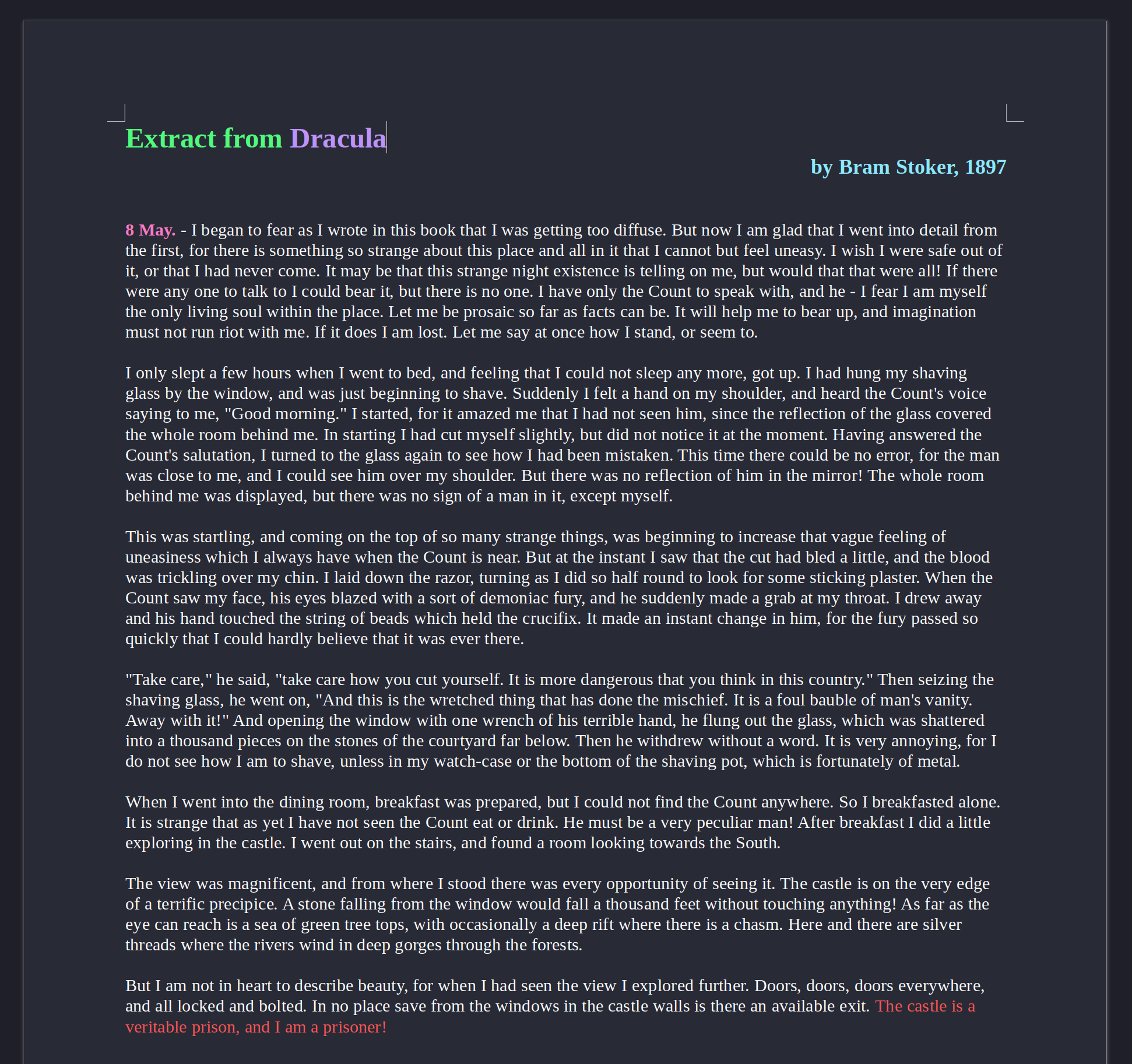§LibreOffice
§Install using Git
If you are a git user, you can install the theme and keep up to date by cloning the repo:
git clone https://github.com/dracula/libreoffice.git
§Install manually
Download using the GitHub .zip download option and unzip them.
§Activating Palette
- Copy
dracula.socto~/.config/libreoffice/*/user/config/(Linux),C:\Program Files\LibreOffice\share\palette(Windows), or~/Library/Application Support/LibreOffice/*/user/config/(macOS). - Choose the dracula palette when picking a color in LibreOffice.
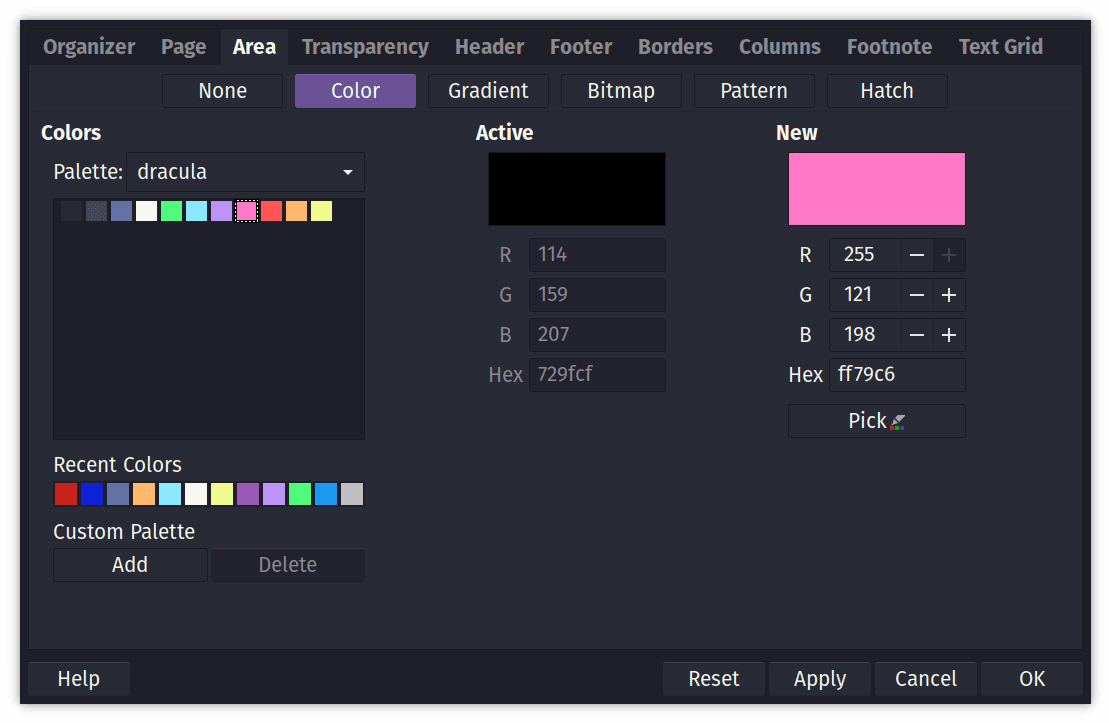
§Activating Application Colors
Note that this is a bit experimental and might break your settings file. It
first saves a backup to registrymodifications.xcu.bak, which you can use if
anything goes wrong.
-
Run
./add-dracula-application-colors.shto add the Dracula option to the settings file (Linux and macOS only).Alternatively (such as for Windows), manually create a backup of
registrymodifications.xcu, such as inC:\Users\<user>\AppData\Roaming\LibreOffice\4\user, then edit it, pasting in the contents ofdracula.xcubefore the</oor:items>line. -
Choose Dracula in Tools -> Options -> Application Colors (Linux or Windows) or Preferences -> LibreOffice -> Application Colors (macOS)
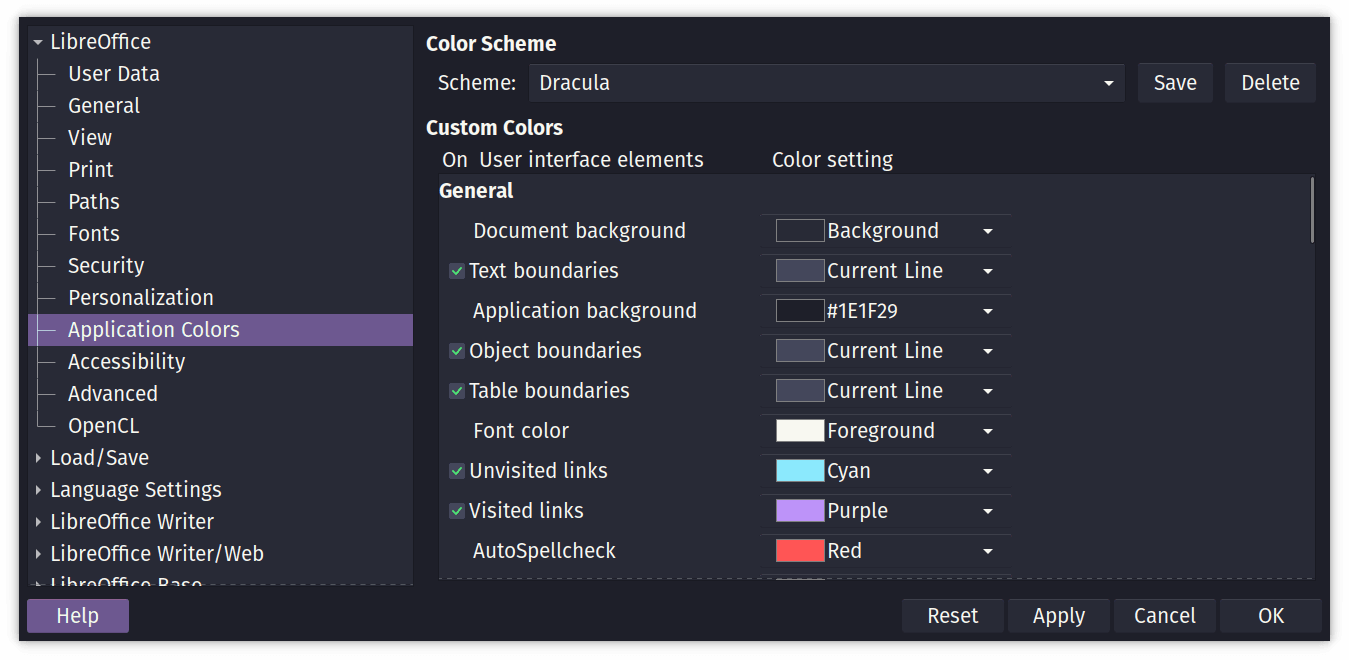
§Installing Palette and Theme
In case both color palette and theme should be added, run install.sh
which executes the cp command for adding the color palette and then
runs add-dracula-application-colors.sh to add the Dracula theme as an
application color for LibreOffice (Linux and macOS only).