Join the dark sideBe the first to know about new products, special releases, and much more.
7,449 people enjoy it!Subscribe to the RSS Feed.
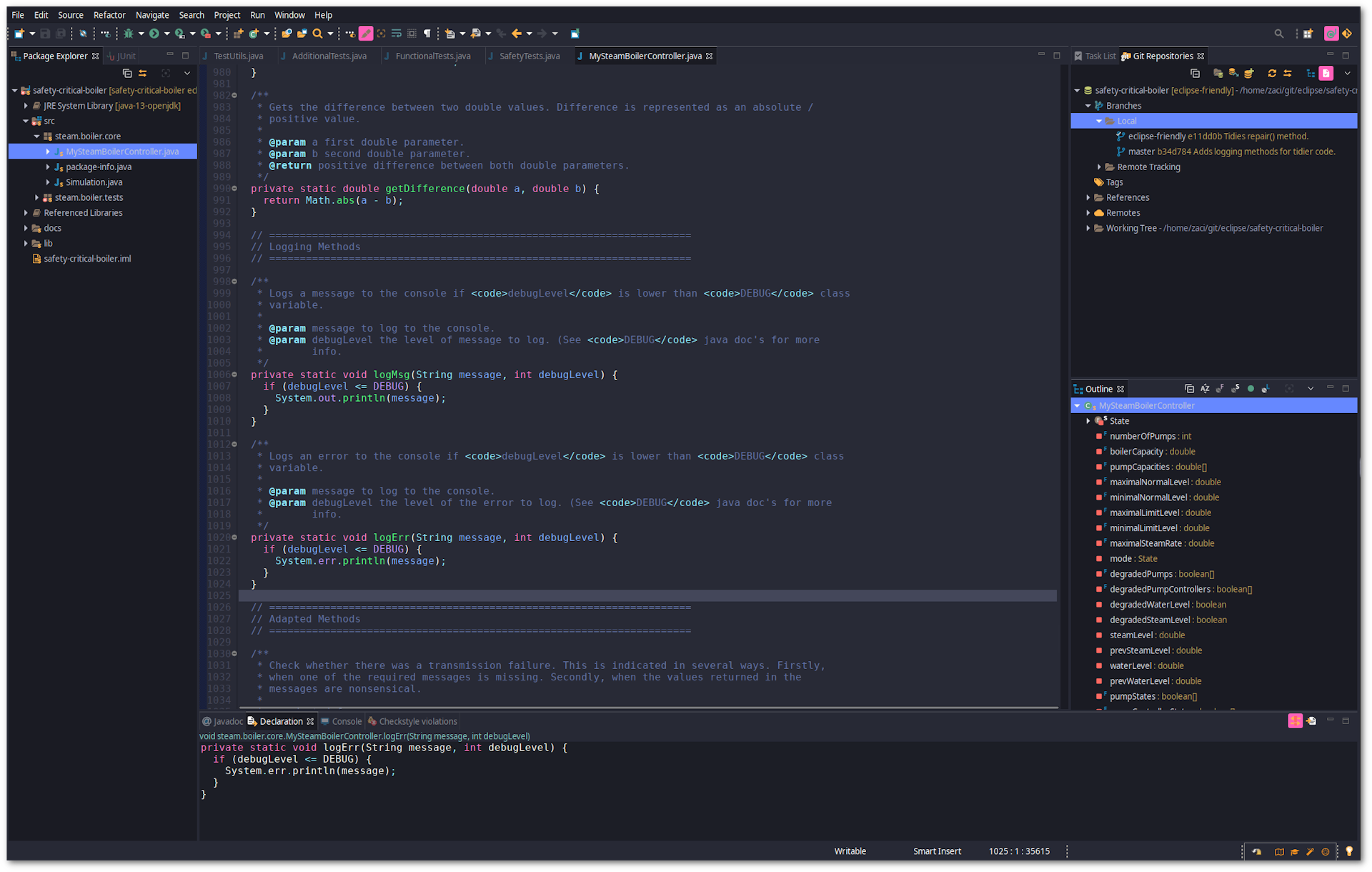
If you are a git user, you can install the theme and keep up to date by cloning the repo:
git clone https://github.com/dracula/eclipse.git
Note: You will need to change theme and reimport dracula-theme.xml to update theme in Eclipse.
Download using the GitHub .zip download option and unzip them.
Window > Preferences > DevStyle > Color Theme.dracula-theme.xml from the downloaded repository.Dracula Theme from the Editor theme dropdown.Dark Custom from the Workbench Theme dropdown.Theme background in Extras section.HSL(231, 15, 18) (equivilent of #282a36 - background).See Screenshot for clarifications below.
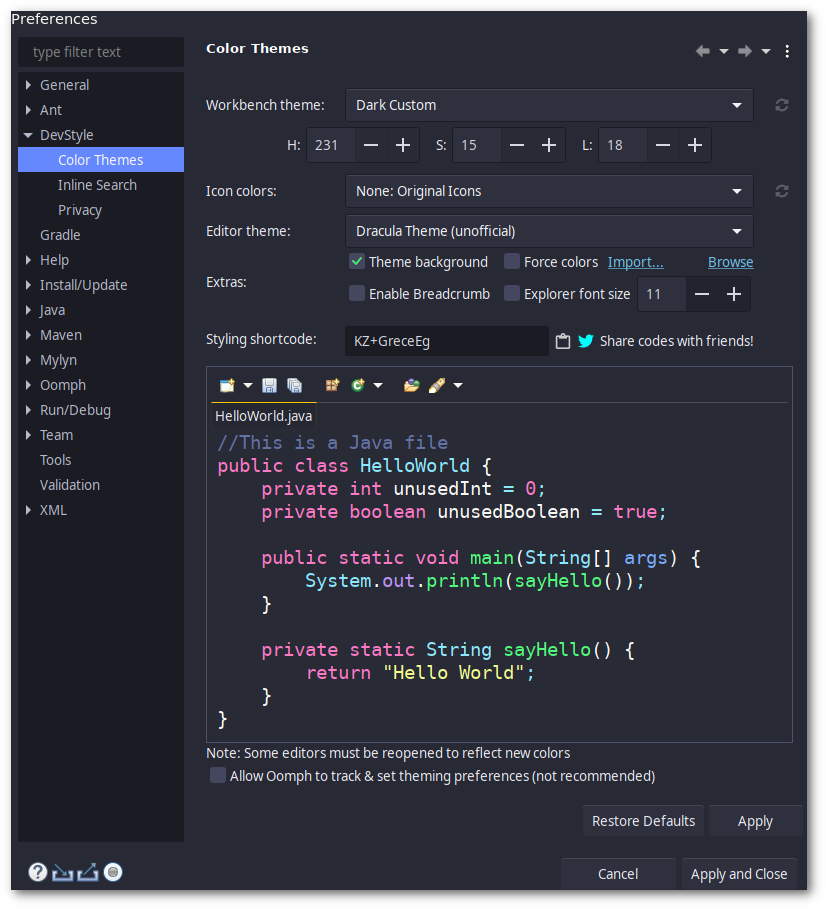
Dark Custom, try restarting Eclipse and reopening the menu.