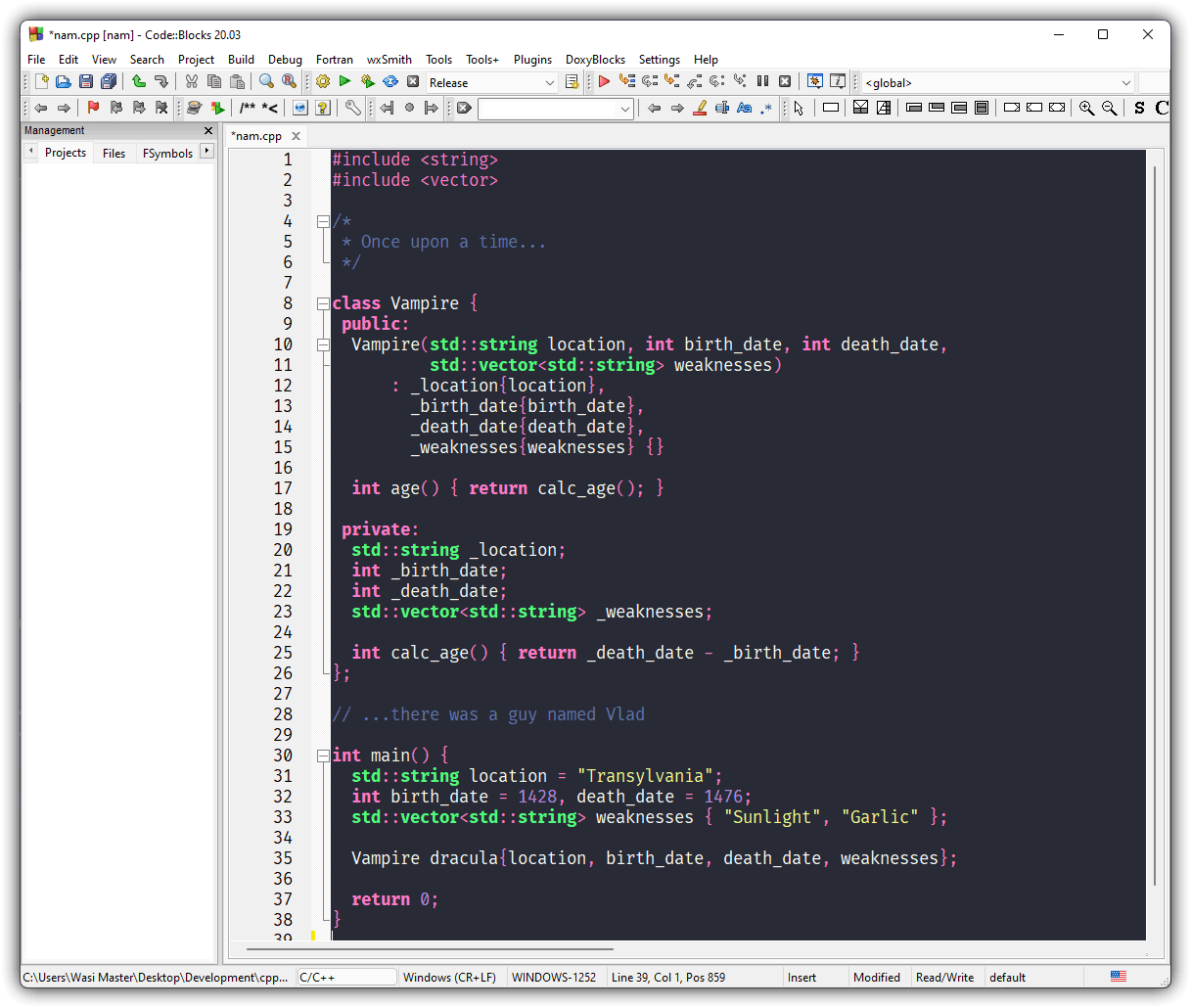§Code::Blocks
§To Install
- Download the dracula.conf file.
-
Open Codeblocks share config
- Windows
- Open
C:\Program Files\CodeBlocks\cb_share_config.exedepending on where you installed codeblocks - Or you can Go to start (Press ⊞ Win) then type "Codeblocks Share Config"
- Run the application by pressing ↵ Enter or clicking on it's icon with the mouse
- Open
- Linux
- Open
~/.codeblocks/cb_share_configdepending on where you installed codeblocks, you may also want to run it as sudo
- Open
- MacOS
- Open
/Applications/CodeBlocks.app/Contents/MacOS/cb_share_config
- Open
- Windows
-
Click the ... button under "Source configuration file"

-
Navigate to where you downloaded the
dracula.conffile, it will be most likely in the downloads folder -
Click the two check boxes that appear

-
Click the ... button under "Destination configuration file"
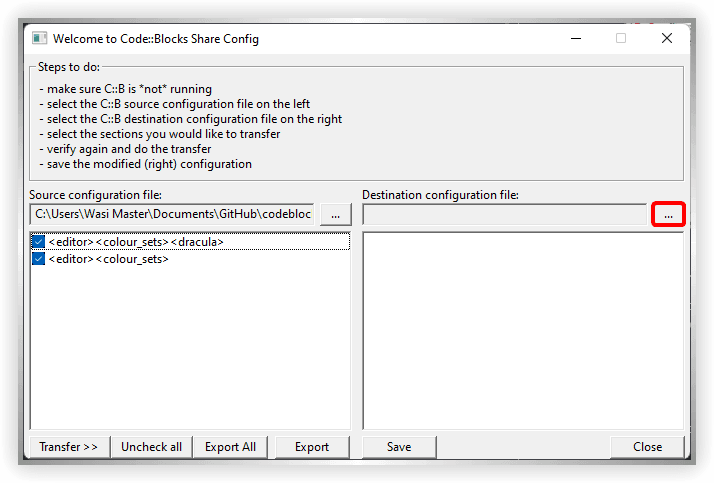
-
Navigate to the
default.conffile of Codeblocks, the location will differ by OS, If you can't find it, you should try creating a new project so that it gets created again.- Windows
- The location in Windows is
C:/Users/<User Name>/AppData/Roaming/Codeblocks/default.conf(%APPDATA%/Codeblocks/default.conf) - The AppData folder is by default hidden by Windows Explorer.
- On Windows 10, Go to the "View" tab at the top and check the "Hidden items" checkbox
- On Windows 11, Click the "View" icon at the top then hover over "Show" and check the "Hidden items" checkbox
- The location in Windows is
- Linux
- The location in Linux is
~/.config/codeblocks/default.conf - MacOS
- The location in MacOS is
~/Library/Application Support/codeblocks/default.conf - The Library folder is by default hidden by the most recent version of Mac OS. You could use ⌘ Command + ⇧ Shift + G to navigate to hidden folders.
- The location in MacOS is
- Windows
-
Now click on the Transfer >> Button
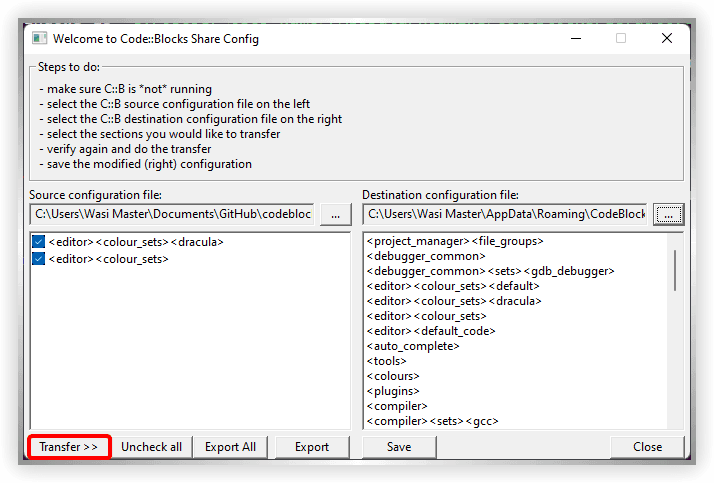
-
Click Yes
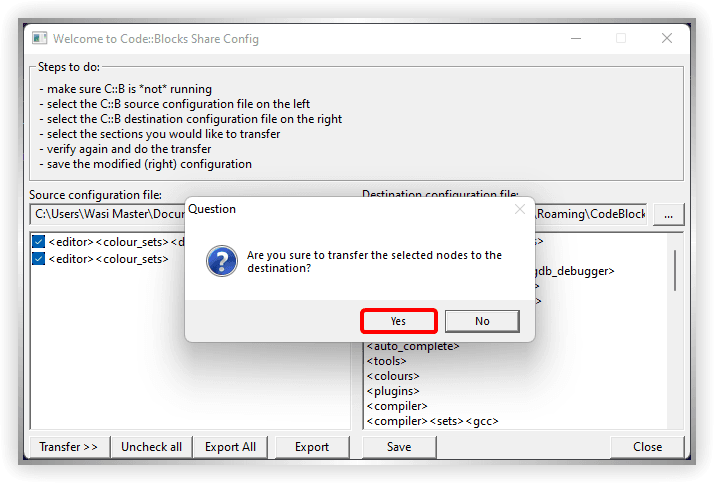
-
Then you'll see a message like this, press Ok
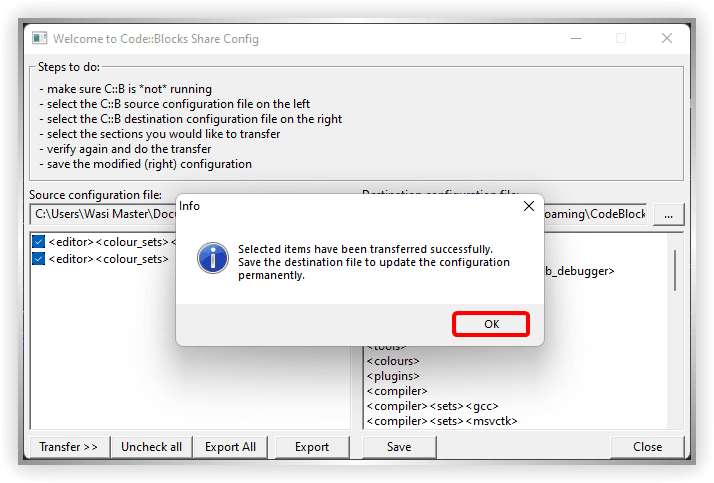
-
Then press Save and voilà, you've just installed the theme
§Activating theme
The theme should be automatically applied, if not, Go to Settings then Editor then Syntax Highlighting and set the Colour Theme to dracula
You should also change your cursor color to white
-
Click Settings
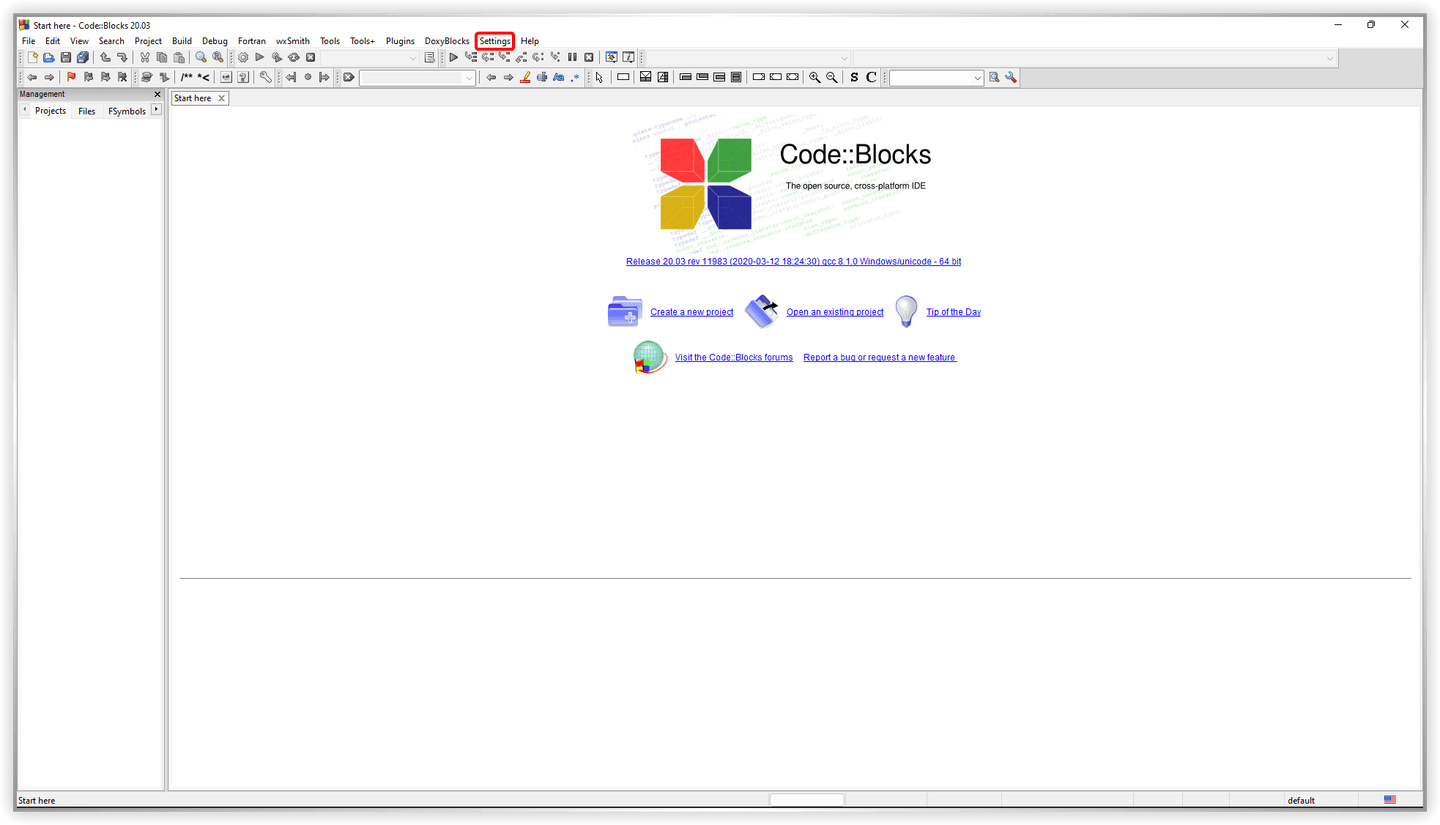
-
Click Margins and caret

-
Click on the color
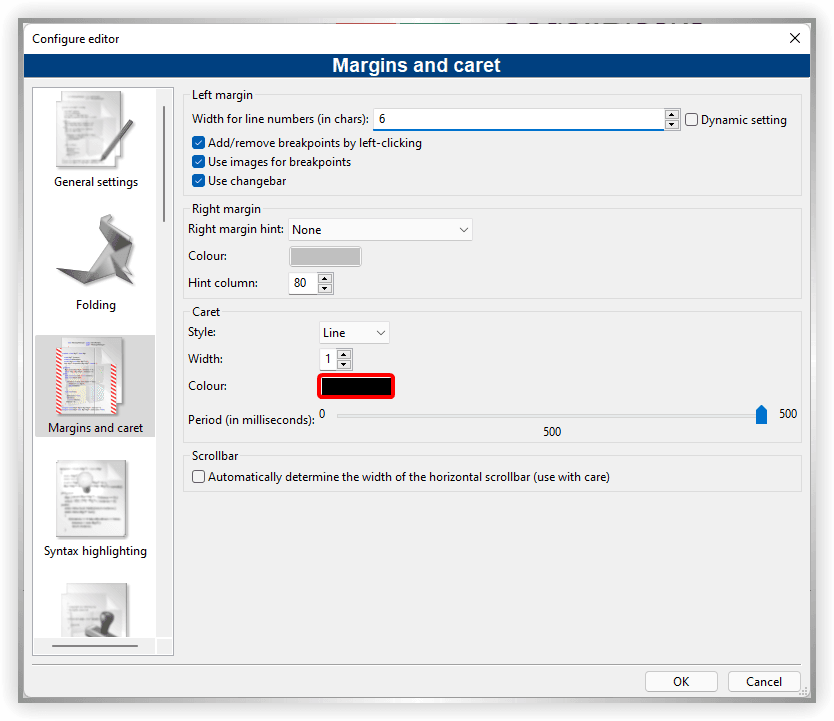
-
Click the white color on the bottom right